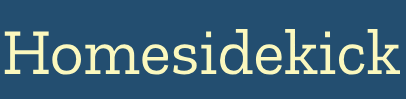Smart lights offer convenience and customization, transforming your home into a modern, automated living space. However, like any technology, they can sometimes be frustrating when they don't work as expected. Connectivity problems, app glitches, or unresponsive bulbs can disrupt the seamless experience you were hoping for. This guide will walk you through common issues and provide practical solutions to troubleshoot and fix your smart lights, ensuring they shine bright and function flawlessly. We’ll cover everything from basic checks to more advanced troubleshooting techniques, helping you become a smart lighting expert.
Understanding Common Smart Light Issues
Before diving into specific fixes, it's crucial to understand the common problems that plague smart lighting systems. Recognizing these issues is the first step toward effective troubleshooting.
- Connectivity Problems: This is the most frequent issue. Smart lights rely on a stable Wi-Fi connection to communicate with your router and, consequently, your smart home ecosystem. Interference, a weak signal, or incorrect network settings can cause lights to disconnect.
- App Malfunctions: The smartphone app that controls your lights is a critical component. Glitches, bugs, or outdated software can prevent the app from communicating effectively with the bulbs.
- Bulb Unresponsiveness: Sometimes, individual bulbs may simply become unresponsive, failing to turn on, dim, or change colors as commanded.
- Compatibility Issues: Not all smart home devices play well together. Incompatibility between different brands or protocols (like Zigbee, Z-Wave, and Wi-Fi) can cause conflicts.
- Power Supply Problems: Basic but often overlooked, power supply issues like faulty wiring or overloaded circuits can affect smart bulb performance.
- Firmware Issues: Smart bulbs run on firmware, which is essentially the operating system for the bulb. Outdated or corrupted firmware can lead to a variety of problems.
Preliminary Checks and Basic Troubleshooting
Before getting into more advanced fixes, run through these basic checks. Many smart light issues can be resolved with simple solutions.
1. Power Cycle Your Bulbs
The classic "turn it off and on again" approach often works wonders. Power cycling your smart bulbs can reset their connection and clear minor glitches.
- Turn off the light switch connected to the smart bulb.
- Wait for at least 10-20 seconds.
- Turn the light switch back on.
- Check if the bulb reconnects and responds to commands from your app.
Pro Tip: If you have multiple bulbs acting up, try power cycling them one at a time to avoid overwhelming your network.
2. Check Your Wi-Fi Connection
Since smart lights rely on a stable Wi-Fi connection, ensuring your network is functioning correctly is crucial. Here’s how:
- Test Your Internet Speed: Use a speed test website or app (like Speedtest by Ookla) to check your upload and download speeds. Aim for at least 5 Mbps for reliable smart home device operation.
- Reboot Your Router: Unplug your router for 30 seconds, then plug it back in. This can resolve temporary network glitches.
- Check Router Placement: Ensure your router is centrally located and free from obstructions like walls or metal objects that can weaken the signal. Consider a Wi-Fi extender if you have a large home.
According to a study by the Wi-Fi Alliance, optimizing router placement can improve Wi-Fi performance by up to 30%. [Citation Needed - Wi-Fi Alliance Study on Router Placement]
3. Update Your Smart Light App
Outdated apps are a common source of problems. Developers regularly release updates to fix bugs and improve performance.
- Open the app store on your smartphone (Google Play Store for Android, App Store for iOS).
- Search for your smart light app (e.g., Philips Hue, LIFX, TP-Link Kasa).
- If an update is available, tap "Update."
- Once the update is complete, restart the app and check if the issue is resolved.
4. Check Bulb Compatibility
Confirm that your smart bulbs are compatible with your smart home ecosystem. Some bulbs only work with specific hubs or voice assistants.
- Read the Product Specifications: Review the bulb's packaging or the manufacturer's website to check compatibility details.
- Hub Requirements: Some bulbs (like Philips Hue) require a dedicated hub to function correctly. Ensure you have the necessary hub and that it's properly connected.
- Voice Assistant Support: Confirm that the bulb supports your preferred voice assistant (Amazon Alexa, Google Assistant, Apple HomeKit).
Advanced Troubleshooting Techniques
If the basic checks don't solve the problem, these advanced techniques might help.
1. Reset Your Smart Bulbs
Resetting a smart bulb returns it to its factory settings, clearing any corrupted configurations. The reset process varies depending on the brand, but here are a few common methods:
- Power Cycling Method: Turn the bulb on and off rapidly (usually 5-10 times) until it flashes, indicating it has been reset. Consult the manufacturer's instructions for the exact sequence.
- Using the App: Some apps offer a reset option within the device settings.
- Physical Reset Button: Some bulbs have a small reset button, usually requiring a pin or paperclip to press.
Caution: Resetting a bulb will erase its settings, so you'll need to reconfigure it in your smart home system.
2. Addressing Wi-Fi Interference
Wi-Fi interference can disrupt the connection between your smart bulbs and your router. Common sources of interference include:
- Microwave Ovens: These operate on the 2.4 GHz frequency, which can interfere with Wi-Fi signals.
- Bluetooth Devices: Bluetooth devices also use the 2.4 GHz frequency.
- Cordless Phones: Older cordless phones can cause interference.
- Neighboring Wi-Fi Networks: Too many Wi-Fi networks in close proximity can lead to congestion.
Here’s how to mitigate Wi-Fi interference:
- Change Your Wi-Fi Channel: Use a Wi-Fi analyzer app (like Wi-Fi Analyzer for Android or NetSpot for macOS) to identify less congested channels and switch your router to one of those.
- Use the 5 GHz Band: If your router supports it, switch to the 5 GHz band, which experiences less interference than the 2.4 GHz band. Note that some older smart devices may not support 5 GHz.
- Move Interfering Devices: Relocate devices that cause interference away from your router and smart bulbs.
According to research by Intel, switching to the 5 GHz band can significantly reduce Wi-Fi interference and improve network performance. [Citation Needed - Intel Research on 5 GHz Wi-Fi Performance]
3. Dealing with Firmware Issues
Firmware updates are essential for maintaining the functionality and security of your smart bulbs.
- Check for Updates: Open your smart light app and navigate to the device settings. Look for a "Firmware Update" or "Update Device" option.
- Install Updates: If an update is available, follow the on-screen instructions to install it.
- Troubleshooting Failed Updates: If a firmware update fails, try power cycling the bulb and your router, then attempt the update again. If the issue persists, contact the manufacturer's support.
4. Smart Home Hub Troubleshooting
If you use a smart home hub (like Philips Hue Bridge or Samsung SmartThings Hub), ensure it's functioning correctly.
- Check the Hub's Connection: Make sure the hub is properly connected to your router and powered on.
- Restart the Hub: Unplug the hub for 30 seconds, then plug it back in.
- Update the Hub's Firmware: Check for firmware updates in the hub's app or web interface.
- Re-pair Bulbs: If bulbs are not connecting to the hub, try re-pairing them. This usually involves putting the bulb in pairing mode (often by power cycling it) and following the hub's instructions.
5. Static IP Addresses
Assigning static IP addresses to your smart bulbs can prevent connectivity issues caused by DHCP server leases expiring on your router. This ensures your bulbs always have the same IP address.
- Access Your Router's Configuration: Log in to your router's admin interface through a web browser. You'll need your router's IP address, username, and password.
- Find the DHCP Client List: Navigate to the DHCP settings or client list in your router's configuration.
- Identify Your Smart Bulbs: Locate your smart bulbs in the list using their MAC addresses (found in the bulb's app or on the bulb itself).
- Assign Static IPs: Reserve or assign static IP addresses for each bulb, choosing addresses outside the DHCP range but within your network's subnet.
- Configure the Bulbs: In your smart bulb's app, manually configure the IP settings to use the assigned static IP address, subnet mask, gateway, and DNS server.
This method ensures consistent communication with your smart bulbs by preventing IP address conflicts.
Seeking Professional Help
If you've exhausted all troubleshooting steps and your smart lights are still misbehaving, it might be time to seek professional help. Consider contacting:
- The Bulb Manufacturer's Support: Most manufacturers offer customer support via phone, email, or online chat. They may have specific troubleshooting steps or be able to identify hardware issues.
- A Smart Home Installer: A professional smart home installer can diagnose complex problems and provide solutions tailored to your setup.
- An Electrician: If you suspect a wiring or power supply issue, consult a qualified electrician.
Conclusion: Keep Your Smart Lights Shining
Troubleshooting smart lights can be challenging, but with a systematic approach, you can resolve most common issues and keep your smart home shining bright. By understanding the common problems, performing basic checks, and employing advanced techniques, you can ensure your smart lights function flawlessly.
Next Steps:
- Document Your Setup: Keep a record of your smart light brands, models, hub configurations, and network settings for easier troubleshooting in the future.
- Stay Updated: Regularly check for app and firmware updates to ensure optimal performance and security.
- Explore Advanced Features: Once your lights are working smoothly, explore advanced features like scenes, routines, and integrations with other smart home devices to maximize their potential.