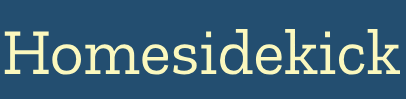Introduction: Taking Control of Your Smart Home
In today's connected world, a smart home offers unparalleled convenience and automation. At the heart of every smart home lies the hub, a central device that connects and controls all your smart devices. While off-the-shelf smart home hubs like Amazon Echo, Google Home, and Apple HomePod are popular, building your own DIY smart home hub provides greater control, customization, and potentially cost savings. This guide provides a comprehensive walkthrough for creating your own smart home hub.
A smart home hub acts as the brain of your smart home, helping all your smart devices to talk to each other and work together.
1. Understanding Smart Home Hub Options
When embarking on a DIY smart home hub project, several paths are available. Each option offers different degrees of flexibility and complexity.
-
Software-Based Hubs: These hubs rely on software running on existing hardware, such as a Raspberry Pi or a home server. Popular options include:
- Home Assistant: A very popular and comprehensive open-source smart home solution. It lets users locally control a huge range of smart devices in one place, with over 1,000 integrations. It is easy to use, simple to master its impressive automation options, and backed up by enthusiastic supporters and developers.
- OpenHAB: A highly customizable open-source software for smart homes written in Java code. It supports multiple Internet of Things (IoT) communication protocols (e.g. Z-Wave, Zigbee), and has a built-in rule engine to help you make the most out of home automation.
- Hardware-Based Hubs: Involves building a dedicated hardware device to serve as the hub. This might involve using a single-board computer like a Raspberry Pi, along with custom circuitry and software.
- Hybrid Hubs: These hubs combine elements of both software and hardware-based approaches, using a dedicated device for core functionality while relying on software for advanced features.
Choosing the right type of hub depends on your technical expertise, budget, and desired level of customization. Software-based hubs offer flexibility and cost-effectiveness, while hardware-based hubs provide greater control and integration capabilities.
2. Choosing Your Smart Home Ecosystem
Before setting up your DIY hub, it's vital to consider the smart home ecosystem you intend to use. The ecosystem determines the compatibility and features available for your smart devices.
- Amazon Alexa: A popular choice for many, offering seamless integration with a wide range of smart devices and robust voice control features.
- Google Home: Provides tight integration with Google services and devices, along with voice control via Google Assistant. The Google Nest Audio is super responsive when it comes to voice commands.
- Apple HomeKit: Offers a secure and private smart home experience, with voice control via Siri.
Consider factors such as device compatibility, privacy concerns, and ease of use when choosing your smart home ecosystem.
3. Setting Up a Raspberry Pi-Based Hub
A Raspberry Pi is a popular choice for DIY smart home hubs due to its affordability, versatility, and extensive community support.
3.1. Hardware Requirements
- Raspberry Pi 3 Model B+ or higher (Raspberry Pi 4 or 5 recommended for better performance)
- Power supply (at least 2.5A)
- MicroSD card (32GB or larger, Class 10 or higher)
- SD card reader
- Ethernet cable (optional, for a more stable connection)
- USB Wi-Fi adapter (if not using Ethernet)
- Optional: USB Zigbee or Z-Wave dongle (for compatibility with Zigbee or Z-Wave devices)
3.2. Software Installation
- Install the Operating System: Download the latest version of Raspberry Pi OS Lite and flash it onto the microSD card using a tool like Balena Etcher.
- Enable SSH: Before booting the Pi, enable SSH by placing an empty file named "ssh" in the root directory of the microSD card.
- Boot the Raspberry Pi: Insert the microSD card into the Raspberry Pi, connect it to a display (optional), and power it on.
- Connect via SSH: Use an SSH client to connect to the Raspberry Pi using its IP address. The default username is "pi" and the default password is "raspberry".
- Install Home Assistant: Follow the official Home Assistant installation guide for Raspberry Pi. A popular way to install Home Assistant is with Home Assistant OS, which you can flash onto an SD card using software like Balena Etcher.
3.3. Initial Configuration
-
Access the Home Assistant Web Interface: Once installed, access the Home Assistant web interface by navigating to `http://
:8123` in a web browser. - Create a User Account: Follow the prompts to create an administrator user account.
- Discover Devices: Home Assistant will automatically discover some smart devices on your network. Follow the prompts to configure these devices.
4. Integrating Smart Devices
Once your smart home hub is set up, it's time to integrate your smart devices. The integration process varies depending on the type of device and the chosen ecosystem.
- Wi-Fi Devices: Most Wi-Fi-enabled smart devices can be directly integrated with Home Assistant. Follow the device's instructions to connect it to your Wi-Fi network, and then use the Home Assistant web interface to discover and configure the device.
- Zigbee and Z-Wave Devices: For Zigbee and Z-Wave devices, you'll need a compatible USB dongle. Plug the dongle into your Raspberry Pi and install the necessary integration in Home Assistant (e.g., Zigbee2MQTT or Z-Wave JS).
4.1. Example: Adding a Philips Hue Light
- Install the Philips Hue integration in Home Assistant.
- Press the button on your Philips Hue Bridge when prompted.
- Home Assistant will discover and configure your Philips Hue lights.
5. Creating Automations
Automation is where the true power of a smart home hub lies. Automations allow you to create rules that automatically control your smart devices based on specific triggers and conditions.
5.1. Basic Automation Example: Turning on Lights at Sunset
- In Home Assistant, navigate to Configuration > Automations.
- Click "Add Automation".
- Choose a name for your automation (e.g., "Turn on lights at sunset").
- Under "Trigger", select "Sun" and "Sunset".
- Under "Action", select "Call service", choose the "light.turn_on" service, and select the lights you want to control.
- Save the automation.
6. Troubleshooting Common Issues
Building a DIY smart home hub can sometimes present challenges. Here are some common issues and how to resolve them:
-
Connectivity Issues:
- Ensure all devices are connected to the same Wi-Fi network.
- Check Wi-Fi signal strength and consider using a Wi-Fi extender or mesh network for better coverage. If your device is having connection issues, check the basics first: Restart your router and your devices.
- Assign static IP addresses to key devices to improve reliability.
-
Device Unresponsiveness:
- Power cycle the device (turn it off and on).
- Check for software updates on the device and the corresponding app.
- Ensure the device is within range of the hub.
-
Hub Offline:
- Check the power connection to the Raspberry Pi.
- Verify the Ethernet or Wi-Fi connection.
- Reboot the Raspberry Pi.
-
App Troubles:
- Check if any app updates are available and install them.
- Try logging out and logging back in to refresh the connection.
- If issues persist, uninstall and reinstall the app.
7. Security Considerations
Security is paramount when setting up a smart home hub. Take the following precautions to protect your network and devices:
- Strong Passwords: Use strong, unique passwords for all devices and accounts.
- Two-Factor Authentication: Enable two-factor authentication wherever available.
- Software Updates: Keep your devices and apps updated with the latest security patches.
- Network Segmentation: Put smart devices on a separate "guest" network to isolate them from devices with more sensitive data.
- Disable Unnecessary Features: Turn off unnecessary sharing features on your devices.
Conclusion: Embracing the DIY Smart Home Revolution
Building your own smart home hub provides a unique opportunity to customize and control your home automation experience. By following this guide, you can create a powerful and secure hub that meets your specific needs. Now that you have a functional hub, the next steps include exploring advanced automation techniques, integrating additional devices, and continuously refining your smart home setup to optimize convenience, efficiency, and security.