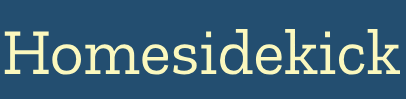Introduction: When Smart Lights Go Dim (and Not in a Good Way)
Smart lights promise a world of convenience, ambiance, and energy savings. Imagine controlling your lighting with your voice, setting the perfect mood for movie night with a tap on your phone, or automating your lights to mimic occupancy while you're away. But what happens when your smart lights... aren't so smart? When they flicker, disconnect, or simply refuse to obey your commands, the frustration can be real. Don't throw in the towel just yet! This guide is your comprehensive resource for troubleshooting and fixing common smart light issues, getting your smart home back on track.
We'll explore everything from basic connectivity problems to more complex dimming inconsistencies, providing practical tips and actionable advice along the way. We'll also delve into the common causes and offer solutions so you can get your smart lights up and running again quickly. Let's get started!
Section 1: Basic Troubleshooting - Is it Really Broken?
Before diving into complex solutions, let's cover the fundamentals. Sometimes, the issue isn't a deep-seated technical problem but a simple oversight.
1.1 Power Cycle Your Lights (and Everything Else)
Yes, it's the IT department's mantra for a reason. Turning things off and on again often resolves temporary glitches. This process restarts the devices and clears their memory, sometimes solving the issue. Here's how to do it properly:
- Turn off the light switch: Completely cut power to the bulb.
- Wait 30 seconds: Give the bulb enough time to fully reset.
- Turn the switch back on: See if the light connects and functions normally.
If the light still isn't working, try power cycling your router and smart hub (if you have one). Unplug them from the power outlet, wait 30 seconds, and plug them back in. Routers are notorious for needing occasional reboots. Studies show that regularly rebooting your router can improve network performance and stability. PC Mag recommends rebooting your router at least once a month. The same applies to your smart hub - it may be the central point of failure.
1.2 Check the Bulb's Compatibility and Firmware
Is your smart bulb compatible with your smart home ecosystem? Some bulbs are designed to work with specific hubs or platforms (e.g., Philips Hue, Apple HomeKit, Amazon Alexa). Using an incompatible bulb can lead to connectivity issues or limited functionality. Review the bulb's packaging or manufacturer's website to confirm compatibility.
Outdated firmware can also cause problems. Firmware updates often include bug fixes, performance improvements, and new features. Most smart light apps allow you to update the bulb's firmware directly. Check the app for available updates and install them.
1.3 Physical Inspection
Examine the bulb itself. Is it properly screwed into the socket? Is the socket damaged? A loose connection can prevent the bulb from receiving power. Try a different bulb in the same socket to rule out a faulty socket.
Section 2: Wi-Fi Woes: Tackling Connectivity Issues
Smart lights rely on a stable Wi-Fi connection. Connectivity problems are a frequent source of frustration. Here's how to diagnose and fix them.
2.1 Signal Strength and Range
Wi-Fi signals weaken with distance and interference. If your smart light is far from your router or obstructed by walls, its connection may be unreliable. Use a Wi-Fi analyzer app (available for smartphones) to measure the signal strength near the light. A weak signal indicates that you need to improve your Wi-Fi coverage.
Consider these solutions:
- Move your router: Place it in a central, open location away from obstructions.
- Use a Wi-Fi extender or mesh network: These devices amplify and extend your Wi-Fi signal, providing better coverage throughout your home. Mesh networks, in particular, are designed for large homes and offer seamless roaming between access points.
- Reduce interference: Microwaves, Bluetooth devices, and other electronic devices can interfere with Wi-Fi signals. Keep your router away from these sources of interference.
2.2 Network Congestion
Too many devices connected to your Wi-Fi network can cause congestion and slow down performance. Disconnect devices that you're not using to free up bandwidth. You can also prioritize certain devices (like your smart hub) in your router's settings (QoS - Quality of Service). Consult your router's manual for instructions on how to configure QoS.
2.3 Router Settings
Certain router settings can interfere with smart light connectivity. Check these settings:
- 2.4 GHz band: Most smart lights operate on the 2.4 GHz Wi-Fi band. Ensure that your router is broadcasting on this band and that it's not disabled.
- Firewall settings: Your router's firewall may be blocking communication between your smart lights and the internet. Temporarily disable the firewall (for testing purposes only!) to see if this resolves the issue. If it does, you'll need to create firewall rules to allow communication for your smart lights. Consult your router's manual or contact your ISP for assistance.
- MAC address filtering: If MAC address filtering is enabled, your smart lights may be blocked from accessing the network. Disable MAC address filtering or add the MAC addresses of your smart lights to the allowed list. You can find the MAC address of your smart light in the manufacturer's app or on the device itself.
Section 3: Hub Headaches: Diagnosing Issues with Smart Hubs
If you're using a smart hub (e.g., Philips Hue Bridge, Samsung SmartThings Hub), the hub itself could be the source of the problem.
3.1 Hub Connectivity
Ensure that your hub is properly connected to your router and the internet. Check the Ethernet cable (if applicable) and the power supply. Look for indicator lights on the hub that indicate its status. Consult the hub's manual for the meaning of the different indicator lights.
3.2 Hub Software and Updates
Keep your hub's software up to date. Hub manufacturers regularly release updates that address bugs and improve performance. Most hubs automatically update their software, but it's a good idea to check for updates manually in the hub's app or web interface.
3.3 Hub Compatibility and Capacity
Ensure that your smart lights are compatible with your hub. Some hubs only support specific brands or models of smart lights. Also, hubs have a limited capacity in terms of the number of devices they can support. If you have too many devices connected to your hub, it may become overloaded and experience performance issues. Consider upgrading to a more powerful hub or splitting your smart home devices across multiple hubs.
3.4 Resetting the Hub
As with individual smart lights, resetting the hub can often resolve connectivity issues. Consult your hub's manual for instructions on how to properly reset it. Be aware that resetting the hub will typically erase all of your settings and device pairings, so you'll need to reconfigure everything from scratch.
Section 4: Dimming Dilemmas: Addressing Brightness and Color Issues
Sometimes, the problem isn't connectivity but the way your smart lights are dimming (or not dimming) or displaying colors.
4.1 Dimming Compatibility
Not all dimmers are created equal. Standard dimmer switches are not compatible with most smart bulbs. Using a standard dimmer switch with a smart bulb can damage the bulb or cause it to flicker. Only use dimmers that are specifically designed for smart bulbs. These dimmers communicate with the bulbs wirelessly and allow for smooth, flicker-free dimming.
4.2 Dimming Range
Smart bulbs may have a limited dimming range compared to traditional incandescent bulbs. Some bulbs may not dim as low as you would like. This is often a limitation of the bulb's technology. Check the bulb's specifications to see its dimming range.
4.3 Color Accuracy and Calibration
Color accuracy can vary between different smart bulb brands and models. Some bulbs may produce inaccurate or inconsistent colors. Most smart light apps allow you to calibrate the colors of your bulbs to match your preferences. Experiment with the color settings to achieve the desired effect.
4.4 Scene Settings and Automation
Incorrect scene settings or automation rules can also cause dimming or color issues. Review your scene settings and automation rules to ensure that they are configured correctly. Pay attention to the dimming levels and color temperatures specified in each scene.
Section 5: Advanced Troubleshooting: When All Else Fails
If you've tried all of the above steps and your smart lights are still misbehaving, it's time to delve into more advanced troubleshooting techniques.
5.1 Interference from Other Smart Devices
Other smart devices in your home can sometimes interfere with the operation of your smart lights. This is particularly true if you have a large number of smart devices operating on the same wireless frequency (e.g., 2.4 GHz). Try temporarily disconnecting other smart devices to see if this resolves the issue. If it does, you may need to adjust the placement of your devices or switch to a different wireless frequency.
5.2 IP Address Conflicts
An IP address conflict occurs when two devices on your network are assigned the same IP address. This can cause connectivity issues and prevent your smart lights from communicating with your hub or router. Check your router's settings to see if there are any IP address conflicts. You can also assign static IP addresses to your smart lights to prevent conflicts from occurring.
5.3 DNS Server Issues
DNS (Domain Name System) servers translate domain names (e.g., google.com) into IP addresses. If your DNS server is not working properly, your smart lights may not be able to connect to the internet. Try changing your DNS server to a different provider (e.g., Google DNS, Cloudflare DNS). You can change your DNS server settings in your router's configuration.
5.4 Contacting the Manufacturer
If you've exhausted all of your troubleshooting options, it's time to contact the manufacturer of your smart lights. They may be able to provide you with more specific troubleshooting advice or offer a replacement if the bulb is defective.
5.5 Consider Replacement
Smart lights, like all electronics, have a lifespan. If your smart lights are several years old and consistently causing problems, it may be time to replace them. Technology improves rapidly, and newer models may offer better performance and reliability.
Section 6: Maintenance and Prevention: Keeping Your Smart Lights Smart
Preventing problems is always better than fixing them. Here are some tips for maintaining your smart lights and preventing future issues.
6.1 Regular Firmware Updates
Keep your smart lights' firmware up to date. Firmware updates often include bug fixes and performance improvements that can prevent problems from occurring.
6.2 Clean the Bulbs
Dust and dirt can accumulate on smart bulbs and affect their performance. Regularly clean your smart bulbs with a soft, dry cloth.
6.3 Check for Loose Connections
Periodically check the connections of your smart lights to ensure that they are secure. A loose connection can cause the bulb to flicker or disconnect.
6.4 Monitor Network Performance
Regularly monitor your Wi-Fi network performance to identify and address any potential issues before they affect your smart lights. Use a Wi-Fi analyzer app to check signal strength and identify sources of interference.
6.5 Avoid Overloading Your Network
Be mindful of the number of devices connected to your Wi-Fi network. Overloading your network can cause congestion and slow down performance. Disconnect devices that you're not using.
Conclusion: Light Up Your Life Again
Troubleshooting smart lights can sometimes feel like navigating a complex maze, but with the right knowledge and tools, you can overcome most challenges. From basic power cycles to advanced network diagnostics, this guide has equipped you with the strategies you need to diagnose and fix common smart light problems. Don't let flickering bulbs or connectivity issues dim your smart home enthusiasm. By following these tips, you can restore your smart lights to their full potential and enjoy the convenience, ambiance, and energy savings they offer.
Next Steps:
- Identify your primary issue: Review the sections above and pinpoint the most likely cause of your smart light problems.
- Implement the recommended solutions: Work through the troubleshooting steps systematically.
- Document your findings: Keep a record of the steps you've taken and the results you've observed. This will be helpful if you need to contact the manufacturer for support.
- Share your experience: Join online forums or communities dedicated to smart home technology and share your troubleshooting tips and experiences with others. Your insights could help someone else solve their smart light problems!