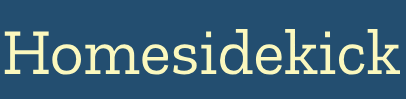Why Upgrade to a Smart Thermostat?
Tired of manually adjusting your thermostat? Want to save money on your energy bills and reduce your carbon footprint? Upgrading to a smart thermostat offers a convenient and effective solution. Smart thermostats learn your heating and cooling patterns, automatically adjusting temperatures for optimal comfort and energy efficiency. They also provide remote control via your smartphone or tablet, putting you in charge of your home's climate from anywhere. According to Energy Star, almost half of the average American household's annual energy bill goes to heating and cooling – that's more than $900 a year. Smart thermostats can help significantly reduce these costs.
This comprehensive guide provides professional tips for a successful DIY smart thermostat installation. Whether you're a seasoned DIYer or a first-timer, this article will equip you with the knowledge and confidence to tackle the project.
Section 1: Preparation is Key
Before diving into the installation, careful preparation is essential. This includes ensuring compatibility, gathering the right tools, and understanding your existing HVAC system.
1.1. Compatibility Check: Does Your System Play Nice?
Not all smart thermostats are created equal, and not all are compatible with every HVAC system. Before purchasing a smart thermostat, verify its compatibility with your system. Consider these factors:
- HVAC System Type: Is it a standard furnace, heat pump, or multi-zone system? Multi-stage heating and cooling systems might require a more complex setup, and it's a good idea to have a professional HVAC technician install the thermostat for you to avoid damage to your system.
- Voltage: Most smart thermostats are designed for low-voltage systems (24V). However, some older homes may have high-voltage systems (120V or 240V). Verify your system's voltage before proceeding.
- C-Wire Requirement: Many smart thermostats require a "C-wire" (common wire) for constant power. Check your existing thermostat wiring to see if a C-wire is present. If not, don't worry! We'll cover options for C-wire alternatives later in the article. According to DC Air, for homes without a C-wire, professional installation is recommended for safety and performance reasons.
1.2. Gather Your Tools: The DIY Arsenal
Having the right tools on hand will make the installation process smoother and more efficient. Here's a checklist of essential tools:
- Screwdriver Set: A Phillips head and flathead screwdriver are essential for removing and installing screws.
- Wire Strippers: Use wire strippers to safely remove insulation from the wires.
- Pliers: Pliers can be helpful for bending or manipulating wires.
- Level: A small level ensures the thermostat is mounted straight on the wall.
- Masking Tape and Pen: Use masking tape and a pen to label the wires before disconnecting them.
- Voltage Tester (Optional but Recommended): A non-contact voltage tester confirms that the power is off before you start working.
- Drill with Drill Bits (Possibly): You may need a drill and drill bits if you need to install new mounting screws.
- Safety Glasses: Protect your eyes from debris while working.
1.3. Understand Your Existing Wiring: A Before & After
Before you even think about touching a wire, take a close look at your existing thermostat wiring.
- Take a Photo: This is the most important step! Before disconnecting any wires, take a clear photo of the wiring configuration. This photo will be your lifeline when reconnecting the wires to the new thermostat.
-
Identify the Wires: Note the color of each wire and the terminal it's connected to. Common terminal labels include:
- R or Rh (Red): Power for heating
- Rc (Red): Power for cooling
- G (Green): Fan
- Y (Yellow): Air conditioning compressor
- W (White): Heat
- C (Common): Common wire (if present)
- O/B (Orange/Blue): Reversing valve (heat pump systems)
- Label the Wires: Use masking tape and a pen to label each wire with its corresponding terminal label. This prevents confusion during re-installation.
Section 2: Safety First – Cutting the Power
Working with electrical wiring always carries some risk, but by taking appropriate safety measures, you can minimize the potential for accidents.
2.1. Locate the Breaker: Your Power Off Switch
Before starting any electrical work, it's absolutely crucial to turn off the power to your HVAC system at the circuit breaker.
- Locate the Breaker Panel: The breaker panel is typically located in your basement, garage, or utility room.
- Identify the Correct Breaker: Look for the breaker labeled "HVAC," "Furnace," "Air Conditioner," or something similar. If you're unsure, you can turn off the main breaker to cut power to the entire house.
- Turn Off the Breaker: Flip the breaker switch to the "off" position.
2.2. Verify the Power is Off: Double-Checking for Safety
After turning off the breaker, it's always a good idea to double-check that the power is indeed off.
- Use a Voltage Tester: A non-contact voltage tester is a safe and easy way to verify that the wires are not live. Hold the tester near the wires – if it lights up or beeps, the power is still on.
- Test the Old Thermostat: Try adjusting the temperature on your old thermostat. If it doesn't turn on, it's a good sign that the power is off.
Section 3: Removing the Old Thermostat
With the power safely off, you can now proceed to remove your old thermostat.
3.1. Detach the Faceplate: Exposing the Wiring
Most thermostats have a faceplate that can be detached to reveal the wiring connections.
- Check for Screws: Some faceplates are held in place by screws. If so, use a screwdriver to remove them.
- Snap-Off Faceplates: Other faceplates simply snap off. Gently pull the faceplate away from the wall, being careful not to damage the wires.
3.2. Disconnecting the Wires: One at a Time
Now it's time to disconnect the wires from the old thermostat.
- Loosen the Terminal Screws: Use a screwdriver to loosen the terminal screws that hold the wires in place.
- Disconnect the Wires: Gently pull each wire out of its terminal. Be careful not to pull on the wire too hard, as this could damage the wire or the terminal.
- Refer to Your Photo and Labels: As you disconnect each wire, double-check that the label on the wire matches the terminal label. If there's any discrepancy, consult your photo.
3.3. Remove the Baseplate: Clearing the Way
Once all the wires are disconnected, you can remove the old thermostat's baseplate from the wall.
- Unscrew the Baseplate: Use a screwdriver to remove the screws that hold the baseplate to the wall.
- Gently Pull it Off: Gently pull the baseplate away from the wall.
Section 4: Installing the New Smart Thermostat
With the old thermostat removed, you're now ready to install your new smart thermostat.
4.1. Mount the New Baseplate: A Solid Foundation
The first step is to mount the new thermostat's baseplate to the wall.
- Pull the Wires Through: Pull the wires through the opening in the center of the baseplate.
- Position the Baseplate: Position the baseplate on the wall, ensuring it's level. Use a level to make sure it's straight.
- Mark the Screw Locations: Mark the locations for the mounting screws with a pencil.
- Drill Pilot Holes (If Necessary): If you're installing the baseplate into drywall, you may need to drill pilot holes for the mounting screws.
- Secure the Baseplate: Use the provided screws to secure the baseplate to the wall.
4.2. Connecting the Wires: Matching Colors and Terminals
Now comes the most crucial part: connecting the wires to the new thermostat.
- Reference Your Photo and Labels: Carefully reference your photo and the labels you applied to the wires.
- Connect Each Wire: Connect each wire to the corresponding terminal on the new thermostat's base. Ensure all connections are secure with no exposed wire strands.
- Tighten the Terminal Screws: Use a screwdriver to tighten the terminal screws, securing the wires in place.
4.3. Dealing with the C-Wire Conundrum: Options for Homes Without a Common Wire
Many smart thermostats require a C-wire for constant power. If your home doesn't have a C-wire, don't despair! You have several options:
- Check for an Unused Wire: Sometimes, there's an extra wire in the thermostat cable that wasn't connected to the old thermostat. If you find an unused wire, you can connect it to the "C" terminal on both the thermostat and the HVAC control board. According to The Nomad Studio, if there are a lot of unused wires, but there is no screw terminal to connect the C wire, installing separate 24Volt Power Adapter might be an option.
- Use a C-Wire Adapter: A C-wire adapter (also called a power extender kit or PEK) allows you to create a C-wire using your existing wiring. These kits typically involve making some wiring changes at the HVAC control board. Ecobee sells a Power Extender Kit, or PEK, separately.
- "Stealing Power" (Not Recommended): Some smart thermostats can "steal power" from other wires. This is generally not recommended as it can cause problems with your HVAC system. According to Aztil AC, in cases where the thermostat draws the necessary power for its screen and Wi-Fi capabilities by stealing power, you shall have to compromise on that front.
- Choose a Thermostat That Doesn't Require a C-Wire: Some smart thermostats are designed to work without a C-wire, relying on batteries or other power sources. Honeywell TH6320ZW2003 T6 Pro Series Z-Wave Stat Thermostat works with and without C wire and when without you have to use 3 AA batteries.
4.4. Attach the Thermostat to the Baseplate: Completing the Physical Installation
With the wires connected, you can now attach the thermostat to the baseplate.
- Align the Thermostat: Align the thermostat with the baseplate.
- Snap or Screw into Place: Depending on the model, the thermostat will either snap into place or be secured with screws.
Section 5: Power Up and Configuration
The physical installation is complete! Now it's time to restore power and configure your smart thermostat.
5.1. Restore Power: Flipping the Breaker Back On
Return to the breaker panel and flip the breaker switch back to the "on" position.
5.2. Initial Setup: Connecting to Wi-Fi
Your smart thermostat should now power on. Follow the manufacturer's instructions to connect it to your home Wi-Fi network. This usually involves downloading a mobile app and following the on-screen prompts.
5.3. Configuring Settings: Personalizing Your Comfort
Once connected to Wi-Fi, you can configure your thermostat's settings.
- Set the Date and Time: Ensure the date and time are accurate.
- Select Your HVAC System Type: Choose the correct HVAC system type (furnace, heat pump, etc.).
- Create a Schedule: Set up a heating and cooling schedule that matches your lifestyle.
- Explore Smart Features: Familiarize yourself with the smart features offered by your thermostat, such as geofencing, learning algorithms, and remote control.
Section 6: Advanced Tips and Troubleshooting
Now that your smart thermostat is up and running, here are some advanced tips and troubleshooting steps to help you get the most out of your new device.
6.1. Optimizing Energy Savings: Fine-Tuning Your Schedule
The key to maximizing energy savings with a smart thermostat is to fine-tune your heating and cooling schedule.
- Monitor Your Energy Usage: Most smart thermostats provide energy usage reports. Use these reports to identify areas where you can save energy.
- Adjust Your Schedule: Experiment with different temperature settings and schedules to find the optimal balance between comfort and energy savings.
- Utilize Geofencing: Geofencing uses your smartphone's location to automatically adjust the temperature when you leave or approach your home.
6.2. Integrating with Other Smart Home Devices: A Connected Home
One of the benefits of a smart thermostat is its ability to integrate with other smart home devices.
- Voice Control: Many smart thermostats are compatible with voice assistants like Amazon Alexa and Google Assistant. This allows you to control your thermostat with voice commands.
- Smart Home Platforms: Integrate your thermostat with smart home platforms like Apple HomeKit, Samsung SmartThings, or IFTTT to create custom automation routines.
6.3. Troubleshooting Common Issues: When Things Go Wrong
Even with careful planning, you may encounter some issues during or after the installation. Here are some common troubleshooting tips:
- Thermostat Not Powering On: Double-check that the breaker is on and that all the wires are securely connected. If you're using a C-wire adapter, make sure it's properly installed.
- HVAC System Not Responding: Verify that the thermostat is set to the correct mode (heat or cool) and that the temperature settings should trigger a system response. Double-check the wiring connections for each function.
- Wi-Fi Connectivity Issues: Ensure that your Wi-Fi network is working properly and that you've entered the correct password. Try restarting your thermostat and router.
- Incorrect Temperature Readings: Make sure the thermostat is not located in a drafty area or near a heat source. Calibrate the temperature sensor if necessary.
Section 7: Multi-Stage HVAC Systems
Multi-stage HVAC systems offer enhanced energy efficiency and comfort compared to single-stage systems. If you have a multi-stage system, it's crucial to understand how to properly configure your smart thermostat for optimal performance.
7.1. Understanding Multi-Stage Heating and Cooling
Multi-stage systems have different levels of heating or cooling output. Instead of simply switching on heating or cooling, they can adjust the temperature of the air pushed through your home's vents to reach the temperature you set as efficiently or as quickly as possible. They're more efficient than single stage systems because they can use the lowest level of heating or cooling needed or can use higher levels on very cold or hot days. Using lower stages of heating or cooling is more efficient because the system doesn't need to turn on and off as often to maintain a constant temperature. Single stage systems will only have one wire for heating (in the W or W1 connector) and one wire for cooling (in the Y or Y1 connector). Single stage heat pumps only have Y1 for both heating and cooling. Multistage systems will have more than one heating or cooling wire. For example, systems with 3-stage conventional heat will have wires in the W1, W2, and W3 connectors. Systems with 2-stage cooling or a heat pump will have wires in the Y1 and Y2 connectors.
7.2. Identifying a Multi-Stage System
Most multi-stage systems can be recognized by the wires attached to the thermostat. Single stage systems will only have one wire for heating (in the W or W1 connector) and one wire for cooling (in the Y or Y1 connector). Single stage heat pumps only have Y1 for both heating and cooling. Multistage systems will have more than one heating or cooling wire. For example, systems with 3-stage conventional heat will have wires in the W1, W2, and W3 connectors. Systems with 2-stage cooling or a heat pump will have wires in the Y1 and Y2 connectors.
7.3. Configuration Tips for Multi-Stage Systems
Consult your smart thermostat's user manual for specific instructions on configuring it for multi-stage operation. Some key considerations include:
- Number of Stages: Accurately specify the number of heating and cooling stages your system has.
- Wiring Configuration: Ensure that the wires are connected to the correct terminals for each stage.
- Staging Algorithm: Some thermostats allow you to adjust the staging algorithm, which determines how the different stages are activated.
Conclusion: Enjoy the Benefits of a Smarter Home
Congratulations! You've successfully installed your smart thermostat and are now on your way to enjoying a more comfortable, energy-efficient home. By following the tips and advice in this guide, you can optimize your thermostat's settings and integrate it with other smart home devices to create a truly connected living experience.
Remember to regularly monitor your energy usage and adjust your settings as needed to maximize your savings. And if you ever encounter any issues, don't hesitate to consult the manufacturer's documentation or contact a qualified HVAC professional. As Liberty Home Guard notes, successful installation requires turning off HVAC power, labeling wires, securely connecting terminals, and configuring the device via app and Wi-Fi.
Next Steps:
- Monitor your energy bill for the next few months to see the savings.
- Consider adding smart sensors to other rooms for more granular control.
- Explore IFTTT recipes or other integrations to automate your home climate control.