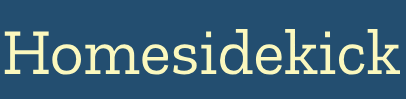Introduction: Fortifying Your Home Without Breaking the Bank
Home security is no longer an exclusive domain of expensive, professionally installed systems. Today, a growing number of homeowners are embracing DIY solutions to protect their properties and loved ones without incurring recurring monthly fees. This blog post will explore advanced, no-fee tactics you can implement to build a robust DIY security system. We'll delve into open-source software, smart home integrations, and creative hardware solutions to create a personalized and effective security setup.
Understanding the DIY Security Landscape
The DIY home security market has exploded in recent years, fueled by the affordability of smart home devices and the increasing availability of user-friendly software. While traditional security companies offer comprehensive, professionally monitored systems, they often come with hefty monthly subscription costs. DIY security empowers homeowners to take control, customize their security measures, and avoid these ongoing expenses.
DIY security systems are simple, affordable and easy to install. Buy your equipment upfront and self-monitor [6].
The Benefits of DIY Security
- No Monthly Fees: The most significant advantage is the elimination of recurring subscription costs. Once you've purchased your equipment, you own the system outright.
- Customization: DIY systems offer unparalleled flexibility. You can select the specific components you need and tailor the system to your unique property layout and security concerns.
- Control and Privacy: You retain complete control over your data and system settings. Unlike professionally monitored systems, your camera feeds and sensor data aren't stored on a third-party server (depending on the setup).
- Learning and Empowerment: Building your own security system can be a rewarding learning experience, empowering you with a deeper understanding of how your home is protected.
Open Source Security Software: Your Free Control Center
At the heart of many advanced DIY security systems lies open-source software. These platforms provide a central hub for managing cameras, sensors, and automation rules, all without subscription fees. They emphasize local control and privacy. Here are a couple of notable open-source options:
ZoneMinder
ZoneMinder is a full-featured, open-source video surveillance software system. It allows you to monitor your home using off-the-shelf hardware with any camera [10]. ZoneMinder offers features like:
- Live video streaming
- Motion detection
- Event recording
- Alert notifications
- Remote access
One of the key advantages of ZoneMinder is its scalability. You can start with a single camera and expand your system as needed, making it suitable for both small apartments and large homes.
ZoneMinder is so awesome because:
- It's free and open source [10].
- You are in control of your data [10].
- It works with a huge list of cameras [10].
- It is the most scalable NVR/DVR system available [10].
Frigate NVR
Frigate is an open-source NVR built around real-time AI object detection [18]. It uses machine learning to identify people, cars, and other objects in your camera feeds, reducing false positives and improving the accuracy of alerts. It also has many features like:
- Object detection [18]
- Home automation platform integration [18]
Frigate integrates directly into Home Assistant's media browser, provides low latency camera entities, and exposes real-time sensors and switches to power automations and notifications [18].
All processing is performed locally on your own hardware, and your camera feeds never leave your home [18].
Geofencing: Automate Security Based on Location
Geofencing uses your smartphone's location to trigger security actions automatically. By creating a virtual boundary around your home, you can set your system to arm when you leave and disarm when you arrive, all without manual intervention [31].
Setting Up Geofencing with Home Assistant
Home Assistant provides robust geofencing capabilities. To implement it:
- Define a Zone: In Home Assistant settings, go to "Zones" and add a zone for your home location [26].
- Create a Person: Create a "Person" entity for yourself and other household members, linking their mobile devices to their profiles [26].
- Configure Automations: Set up automations that trigger when a person enters or leaves the defined zone. For example, when everyone leaves the zone, arm the security system; when someone enters, disarm it [26].
To do this with Wyze Home security system, the 3rd party Wyze API in Home Assistant allows users to change the Wyze HMS status to armed or Disarmed and they can do geofencing rules through Home Assistant too [26].
Common integrations include:
- Smart Locks [31]
- Alarm System [31]
- Smart Thermostats [31]
- Smart Lights [31]
Multi-Factor Authentication (MFA): Adding Layers of Protection
Multi-factor authentication (MFA) adds an extra layer of security to your accounts by requiring multiple forms of identification for access [30]. This can include passwords, PINs, biometrics, security tokens, and more [29]. Even if someone cracks your password, they'll still need another factor to gain access.
Implementing MFA in Home Assistant
- Enable TOTP: Time-based One-Time Password (TOTP) is widely adopted in modern authentication systems [20]. In your `configuration.yaml` file, add the following [20]:
homeassistant:
auth_mfa_modules:
- type: totp - Authenticator App: You will need an authenticator app on your phone. Google Authenticator or Authy are recommended [20].
- Enable in Profile: After restarting Home Assistant, go to your Profile and enable the "Multi-factor Authentication Modules" [20]. A new secret key will be generated.
- Scan QR Code: Go to your phone app and enter the key, either by scanning the QR code or typing in the key below the QR code manually [20].
MFA requires you to use a combination of two or more of the following factors to access your accounts [30]:
- Something you know (e.g., a PIN, password, or passphrase) [30]
- Something you have (e.g., a smartcard, physical token, authenticator app, or SMS) [30]
- Something you are (e.g., a fingerprint, facial recognition, or iris scan) [30]
Virtual Tripwires: Advanced Perimeter Detection
Virtual tripwires use AI-powered security cameras to detect when someone crosses a predefined line in the camera's field of view. Unlike traditional motion detection, which can be triggered by animals or weather, virtual tripwires provide more accurate perimeter detection [27].
Setting up Virtual Tripwires
- Access Camera Settings: Log into your AI CCTV system and access the camera settings [27].
- Draw the Tripwire: Draw a line over the CCTV image where you want to create the virtual tripwire [27].
- Set Direction of Motion: Set the direction of motion across the line to be A to B, B to A, or both [27].
- Object Type: Set the object type to detect, for example, humans or vehicles [27].
Laser Security System
Laser security systems use a laser beam and a light sensor to create an invisible tripwire [17]. When the beam is broken, the sensor triggers an alarm. This can be a fun and effective way to protect specific areas of your home.
Building a Basic Laser Tripwire
Here's a simplified overview of how to build your own laser tripwire:
- Components: You'll need a laser pointer, a light-dependent resistor (LDR), a transistor (BC547), a resistor, a buzzer, and a power source (battery) [12, 17].
- Circuit: Connect the components as follows [17]:
- The laser shines on the LDR.
- When the laser light hits the LDR, its resistance decreases.
- This change in resistance triggers the transistor to switch on, activating the buzzer.
- Alignment: Align the laser and LDR carefully. Any interruption of the laser beam will trigger the alarm [1].
Home Automation Integrations
Integrating your security system with a home automation platform like Home Assistant can unlock powerful features. You can link security events to other smart home devices, creating a comprehensive and automated security ecosystem [21].
Examples of Home Automation Integrations
- Smart Lighting: Trigger lights to turn on when motion is detected by security cameras [3].
- Smart Locks: Automatically lock doors when the security system is armed [31].
- Voice Control: Arm or disarm your system using voice commands with Alexa or Google Assistant [11].
Conclusion: Taking Control of Your Home Security
DIY home security offers a compelling alternative to expensive, professionally monitored systems. By leveraging open-source software, smart home integrations, and creative hardware solutions, you can build a robust and personalized security system without incurring recurring monthly fees. Take the time to research different options, experiment with configurations, and continuously refine your setup to create a security solution that meets your unique needs and protects your home effectively.
Next Steps:
- Choose a Platform: Explore ZoneMinder, Frigate NVR, or Home Assistant.
- Gather Hardware: Purchase security cameras, sensors, and other necessary components.
- Start Building: Follow online tutorials and guides to set up your chosen software and integrate your hardware.
- Test and Refine: Regularly test your system and make adjustments as needed to optimize its performance.