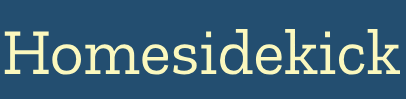We rely on our keyboards every day, whether it's for work, gaming, or simply browsing the internet. Over time, they can accumulate dust, crumbs, oils, and even germs. A clean keyboard isn't just about aesthetics; it can also improve performance and prevent the spread of bacteria. This comprehensive guide will walk you through the steps to clean your keyboard effectively, ensuring it stays in top condition.
Why a Clean Keyboard Matters
Beyond the obvious visual appeal, a clean keyboard offers several benefits:
Improved Hygiene
Keyboards are breeding grounds for bacteria. Studies have shown that keyboards can harbor more germs than a toilet seat! (Source: NCBI) Regularly cleaning your keyboard reduces the risk of spreading illness and keeps your workspace more sanitary.
Enhanced Performance
Dust and debris can interfere with the keys' mechanisms, leading to sticky or unresponsive keys. Cleaning removes these obstructions, ensuring smooth and accurate typing.
Extended Keyboard Lifespan
Regular cleaning prevents the buildup of corrosive substances that can damage the internal components of your keyboard, ultimately prolonging its lifespan.
Preparing to Clean Your Keyboard
Before you begin, gather the necessary supplies and take a few precautions.
Gather Your Cleaning Supplies
- Compressed air: For blasting away loose dust and debris.
- Microfiber cloths: For wiping surfaces without scratching.
- Isopropyl alcohol (70% or higher): For disinfecting and removing stubborn grime.
- Cotton swabs: For cleaning hard-to-reach areas.
- Small brush (optional): A soft-bristled brush can help dislodge debris.
- Keycap puller (optional): For removing keycaps for a deeper clean.
- Small bowl or container: For soaking keycaps.
- Vacuum cleaner with brush attachment (optional): For removing larger particles.
Safety Precautions
- Power down: Always turn off your computer and unplug your keyboard before cleaning to prevent electrical damage. If it's a laptop, shut it down completely.
- Avoid liquids: Never spray liquids directly onto the keyboard. Apply cleaning solutions to a cloth instead.
- Proper ventilation: Work in a well-ventilated area, especially when using isopropyl alcohol.
- Test first: Before using any cleaning solution, test it on a small, inconspicuous area of the keyboard to ensure it doesn't cause discoloration or damage.
Step-by-Step Cleaning Guide
Follow these steps to thoroughly clean your keyboard.
Step 1: Remove Loose Debris
Begin by turning your keyboard upside down and gently shaking it to dislodge any loose crumbs, dust, or other particles. You can also use compressed air to blast away debris from between the keys. Hold the can of compressed air at an angle and use short bursts to avoid damaging the keyboard.
Alternatively, use a vacuum cleaner with a brush attachment to remove any remaining loose particles. Be gentle to avoid dislodging any keycaps.
Step 2: Wipe Down the Surfaces
Dampen a microfiber cloth with isopropyl alcohol (70% or higher). Wring out any excess liquid to prevent it from dripping into the keyboard. Gently wipe down the keycaps and the surrounding surfaces, paying attention to areas that tend to accumulate more dirt and grime. Use a cotton swab dipped in isopropyl alcohol to clean around the edges of the keys and in other hard-to-reach areas.
Step 3: Deep Clean the Keycaps (Optional)
For a more thorough cleaning, you can remove the keycaps. Use a keycap puller to gently remove each keycap. If you don't have a keycap puller, you can use a small, flathead screwdriver, but be careful not to scratch the keycaps or the keyboard.
Once you've removed the keycaps, soak them in a bowl of warm water with a mild detergent or dish soap for about 15-30 minutes. Rinse them thoroughly with clean water and allow them to air dry completely before reattaching them to the keyboard.
While the keycaps are soaking, use compressed air and a small brush to remove any remaining debris from the keyboard base. You can also use a cotton swab dipped in isopropyl alcohol to clean around the key switches.
Step 4: Disinfect the Keyboard
Dampen a clean microfiber cloth with isopropyl alcohol and wipe down the entire keyboard surface, including the keycaps. This will help to kill any remaining bacteria and germs. Allow the alcohol to evaporate completely before using the keyboard.
Step 5: Reassemble and Test
Once the keycaps are completely dry, reattach them to the keyboard. Make sure each keycap is properly aligned and securely attached. After reassembling the keyboard, test all the keys to ensure they are working correctly. If any keys are still sticky or unresponsive, repeat the cleaning process.
Cleaning Specific Types of Keyboards
The general cleaning steps outlined above apply to most keyboards, but there are some specific considerations for different types of keyboards.
Laptop Keyboards
Cleaning a laptop keyboard requires extra care to avoid damaging the internal components. Never spray liquids directly onto the keyboard. Instead, dampen a microfiber cloth with isopropyl alcohol and gently wipe down the keys. Be careful not to press too hard, as this can damage the key mechanisms.
For crumbs and debris trapped beneath the keys, use compressed air to blast them out. Hold the can of compressed air at an angle and use short bursts to avoid damaging the keyboard.
Mechanical Keyboards
Mechanical keyboards are known for their durability and customization options. Cleaning a mechanical keyboard is similar to cleaning a regular keyboard, but you may want to pay extra attention to the key switches. Use a small brush or cotton swab to remove any debris from around the switches.
Many mechanical keyboard enthusiasts also like to remove and clean their keycaps regularly. This can be done using a keycap puller and soaking the keycaps in warm, soapy water.
Wireless Keyboards
When cleaning a wireless keyboard, make sure to remove the batteries before starting. This will prevent any accidental electrical damage. Follow the same cleaning steps as for a regular keyboard.
Dealing with Spills
Accidents happen, and sometimes liquids can spill onto your keyboard. Here's how to handle spills effectively:
Immediate Action
Immediately turn off your computer and unplug the keyboard. The faster you act, the better the chances of preventing permanent damage.
Blot the Spill
Use a clean, absorbent cloth to blot up as much of the liquid as possible. Avoid rubbing the spill, as this can spread it further and push it deeper into the keyboard.
Turn the Keyboard Upside Down
Turn the keyboard upside down to allow any remaining liquid to drain out. Gently shake the keyboard to help dislodge any trapped liquid.
Remove Keycaps (If Necessary)
If a significant amount of liquid has spilled onto the keyboard, you may need to remove the keycaps to clean underneath them. Use a keycap puller to remove the keycaps and clean them separately.
Rinse with Isopropyl Alcohol (If Necessary)
If the spill was sugary or sticky, you may need to rinse the affected area with isopropyl alcohol to remove any residue. Apply the alcohol to a cloth and gently wipe down the area. Avoid pouring alcohol directly onto the keyboard.
Allow to Dry Completely
Before reassembling the keyboard, make sure all the components are completely dry. This may take several hours or even overnight. Use a fan to speed up the drying process.
Maintaining a Clean Keyboard
Preventive measures are key to keeping your keyboard clean and in good condition.
Regular Dusting
Dust your keyboard regularly with a microfiber cloth or compressed air to prevent the buildup of dust and debris.
Wash Your Hands
Wash your hands regularly, especially before using your keyboard. This will help to prevent the transfer of oils and germs to the keys.
Avoid Eating and Drinking Near Your Keyboard
Eating and drinking near your keyboard can lead to spills and crumbs, which can attract bacteria and pests. Try to keep food and drinks away from your workspace.
Use a Keyboard Cover
A keyboard cover can protect your keyboard from dust, spills, and other contaminants. Choose a cover that is easy to clean and fits your keyboard snugly.
Troubleshooting Common Cleaning Issues
Even with the best intentions, you might encounter some issues while cleaning your keyboard.
Sticky Keys
If your keys are still sticky after cleaning, it could be due to residue from the spill or cleaning solution. Try using a cotton swab dipped in isopropyl alcohol to clean around the key switches.
Unresponsive Keys
If some keys are not working after cleaning, it could be due to a loose connection or damage to the key switch. Try reseating the keycap and testing the key again. If the key is still not working, you may need to replace the key switch.
Discoloration
If your keycaps are discolored after cleaning, it could be due to the use of harsh chemicals or abrasive cleaners. Avoid using these products and always test cleaning solutions on a small, inconspicuous area first.
Conclusion and Next Steps
Cleaning your keyboard is an essential part of maintaining a healthy and efficient workspace. By following the steps outlined in this guide, you can keep your keyboard clean, functional, and free from germs. Regular cleaning not only improves hygiene and performance but also extends the lifespan of your keyboard.
Next Steps:
- Schedule regular keyboard cleaning sessions (e.g., once a month).
- Gather the necessary cleaning supplies.
- Share this guide with friends and colleagues to promote keyboard hygiene.
Take the time to clean your keyboard regularly, and you'll enjoy a cleaner, healthier, and more productive computing experience.