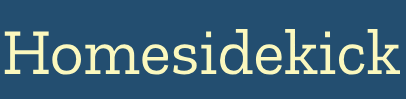Understanding the Alexa Smart Home Ecosystem
The Alexa smart home ecosystem revolves around Amazon's voice assistant, Alexa, and a range of compatible devices. To start, you'll need an Alexa-enabled device like an Echo Dot, Echo Show, or Fire TV Cube [3]. These devices act as the central hub, allowing you to control various smart devices using voice commands [4]. The real magic happens when you connect "Works with Alexa" certified smart devices, such as smart lights, plugs, thermostats, door locks, and security cameras [3, 9]. These devices communicate with Alexa, enabling you to automate tasks and control your home with simple voice commands [3, 4].
Before diving in, it's important to choose the right Alexa device for your needs. The Echo Dot is a great entry-level option, while the Echo Show offers a visual interface for camera feeds and other information [9]. For home entertainment enthusiasts, the Fire TV Cube combines Alexa voice control with 4K streaming capabilities [1].
Practical Example: Imagine you want to turn on your living room lights without getting up from the couch. With an Alexa-enabled device and smart lights, you can simply say, "Alexa, turn on the living room lights."
Tip: Place your Alexa devices in central locations throughout your home to ensure optimal voice recognition and control [15]. Consider an Echo Dot in each bedroom, an Echo Show in the kitchen, and a Fire TV Cube in the living room.
Actionable Advice: Start by identifying the areas in your home you want to automate first. Is it lighting, security, or temperature control? This will help you narrow down the "Works with Alexa" devices you need to purchase.
Source: Amazon "Works with Alexa" Program
Setting Up Your Alexa Device
Setting up your Alexa device is a straightforward process [3]. Here's a step-by-step guide:
- Download the Alexa App: Download the Alexa app on your iOS or Android device [3].
- Plug in Your Alexa Device: Plug in your Echo device and wait for it to power on [3].
- Connect to Wi-Fi: Open the Alexa app and follow the on-screen instructions to connect your Echo device to your Wi-Fi network [3, 4].
- Amazon Account Login: Log in to the Alexa app using your Amazon account credentials [3].
- Device Setup: The app will guide you through the device setup process, including setting the device's name and location [3].
Practical Example: During setup, you'll be prompted to name your Alexa device (e.g., "Living Room Echo"). Choose a name that is easy to remember and pronounce.
Tip: Ensure your Wi-Fi network is stable and has a strong signal for optimal performance [4]. A speed test should show at least 25 Mbps for smooth operation [6].
Actionable Advice: Before starting the setup, gather your Wi-Fi password and Amazon account information to ensure a seamless process. Also, consider the placement of your Echo device to maximize its ability to hear your voice commands.
Source: Amazon Alexa Setup Guide
Connecting Smart Home Devices to Alexa
Once your Alexa device is set up, you can start connecting your smart home devices [4]. Here's how:
- Ensure Device Compatibility: Verify that your smart home devices are "Works with Alexa" certified [3].
- Enable the Skill: Open the Alexa app and navigate to the "Skills & Games" section [3]. Search for the skill corresponding to your smart home device brand (e.g., Philips Hue, TP-Link Kasa) and enable it [3, 24].
- Link Accounts: Follow the on-screen instructions to link your Alexa account with your smart home device account [3, 14]. This usually involves entering your username and password for the device's app.
- Discover Devices: After linking accounts, Alexa will automatically discover compatible devices on your network [4, 16]. You can also manually initiate device discovery by saying, "Alexa, discover devices" [16].
- Assign Names and Groups: Assign unique names to each device and group them into rooms (e.g., "Living Room Lights," "Bedroom Thermostat") [4]. This makes it easier to control multiple devices at once [14].
Practical Example: To connect Philips Hue lights, enable the Philips Hue skill in the Alexa app and link your Hue account. Alexa will then discover your Hue lights, and you can control them with voice commands like, "Alexa, dim the living room lights."
Tip: If Alexa is having trouble finding your smart home device, make sure the device is compatible and properly connected to your Wi-Fi network [24]. Also, check for updates to both the Alexa app and the device's firmware [6, 14].
Actionable Advice: Keep a list of all your smart home devices, their assigned names, and their corresponding skills. This will help you troubleshoot any connectivity issues and manage your smart home ecosystem more effectively.
Source: Connect Smart Home Devices to Alexa
Creating Alexa Routines for Home Automation
Alexa Routines allow you to automate multiple actions with a single voice command or trigger [2, 3]. This is where the real power of a smart home comes to life [3, 10]. Here's how to create a routine:
- Open the Alexa App: Open the Alexa app and tap the "More" icon in the bottom right corner [5].
- Select Routines: Tap on "Routines" [5].
- Create a New Routine: Tap the "+" icon in the top right corner to create a new routine [2, 5].
- Name Your Routine: Give your routine a descriptive name (e.g., "Good Morning," "Movie Time") [10].
- Set the Trigger: Tap "When this happens" to set the trigger for your routine [2]. You can choose from voice commands, scheduled times, smart home device actions, alarms, sound detection or even echo button presses [2, 25].
- Voice: A custom voice command, such as "Alexa, goodnight" [3].
- Schedule: A specific time of day or sunrise/sunset [25].
- Smart Home: An action from a smart home device, such as a door sensor opening [25].
- Sound Detection: Trigger a routine based on sounds like a baby crying or a dog barking [25].
- Add Actions: Tap "Add action" to set up what you want Alexa to do when the routine is triggered [2]. You can choose from various actions, such as:
- Controlling smart home devices (e.g., turning on lights, adjusting the thermostat) [2].
- Playing music or news [2].
- Providing information (e.g., weather, calendar events) [2].
- Sending announcements to other Echo devices [25].
- Saying something (e.g. Alexa says "Good Morning!") [13].
- Save Your Routine: Once you have set up your routine, tap "Save" in the top right corner [2].
Practical Example: Create a "Good Morning" routine that turns on your bedroom lights, tells you the weather forecast, reads your calendar events, and plays your favorite morning playlist [10]. Trigger this routine by saying, "Alexa, good morning."
Tip: Experiment with different triggers and actions to create routines that perfectly fit your lifestyle [2]. You can create routines for various scenarios, such as waking up, going to bed, watching movies, or leaving the house [3, 10].
Actionable Advice: Start with simple routines and gradually add complexity as you become more comfortable [2]. Use descriptive names for your routines so you can easily identify and manage them. Also, test your routines thoroughly to ensure they are working as expected.
Source: Create Alexa Routines
Smart Home Security with Alexa
Alexa can also enhance your home security by integrating with compatible security devices [16, 18]. Here are some ways to use Alexa for home security:
- Security Cameras: View live camera feeds on your Echo Show or Fire TV by saying, "Alexa, show me the front door camera" [16, 19].
- Video Doorbells: Answer your video doorbell from your Echo Show or Spot speaker by saying, "Alexa, answer the front door" [16]. You can also receive alerts when the doorbell detects motion [22].
- Smart Locks: Lock or unlock your smart locks with voice commands like, "Alexa, lock the front door" [18].
- Security Systems: Arm or disarm your security system with voice commands like, "Alexa, arm my home in away mode" [18].
- Motion Sensors: Receive notifications on your Alexa devices when motion is detected by compatible sensors [11, 22].
- Alexa Guard: Enable Alexa Guard to detect the sounds of smoke alarms or breaking glass when you're away [16]. Alexa can then send you a notification and even forward the alert to a professional monitoring service.
Practical Example: Integrate your Ring doorbell with Alexa to receive notifications when someone is at your door and view the live video feed on your Echo Show [11, 16].
Tip: Create a "Leaving Home" routine that locks the doors, arms the security system, and turns off the lights with a single voice command [19].
Actionable Advice: Regularly review your security camera footage and sensor logs to identify any potential security threats. Also, ensure your smart home devices have strong passwords and are running the latest firmware to prevent hacking [4, 14]. Consider enabling two-factor authentication for added security [4].
Source: Alexa Smart Home Security Skills
Troubleshooting Common Alexa Smart Home Issues
Even with the best setup, you might encounter occasional issues with your Alexa smart home system. Here are some common problems and how to troubleshoot them [2, 6, 14, 24]:
- Device Unresponsive:
- Check the device's power and Wi-Fi connection [6].
- Move the Alexa device and smart home device closer to the router [6].
- Restart the Alexa device, smart home device, and router [6].
- Re-add the device in the Alexa app [6].
- Ensure both devices are on the same Wi-Fi band (2.4 GHz is often recommended) [6, 14].
- Clear the cache of the Alexa app [6].
- Update the software on both your Echo and smart home device, as well as the Alexa app [6, 14].
- Alexa Can't Find Device:
- Make sure the device is compatible with Alexa [24].
- Enable the device's skill in the Alexa app [3, 24].
- Try saying, "Alexa, discover devices" [16].
- Routines Not Working:
- Double-check the routine's trigger and actions [2, 13].
- Ensure all devices in the routine are properly connected [2].
- Try deleting and recreating the routine [2].
- Voice Recognition Problems:
- Speak clearly and enunciate each word [4].
- Reduce background noise [4].
- Retrain Alexa to recognize your voice in the app settings [4].
- Alexa Says Device is Unresponsive, But It Works:
- This might be a communication glitch between Alexa and the device [6].
- Try clearing the Alexa App Cache [6].
- Unplug the device and plug it back in [6].
Practical Example: If your smart lights suddenly stop responding, check the bulb's connection, restart the Alexa device, and make sure the Philips Hue skill is enabled in the Alexa app.
Tip: Consult the troubleshooting guides in the Alexa app or on the device manufacturer's website for more specific solutions [2].
Actionable Advice: Keep a log of any recurring issues and their solutions. This will help you quickly resolve similar problems in the future. Also, consider joining online forums or communities dedicated to Alexa smart home automation to get help from other users.
Source: Troubleshoot Your Smart Home Devices
Maintaining Your Alexa Smart Home
Once your Alexa smart home is up and running, it's important to maintain it to ensure optimal performance and security. Here are some tips:
- Update Firmware Regularly: Keep your Alexa devices and smart home devices updated with the latest firmware to patch security vulnerabilities and improve performance [4, 6, 14].
- Secure Your Wi-Fi Network: Use a strong, unique password for your Wi-Fi network and enable WPA3 encryption if your router supports it [4].
- Review and Update Routines: Regularly review your Alexa Routines and update them as your needs change [2, 13]. Remove any routines that are no longer needed.
- Monitor Device Activity: Periodically monitor the activity logs of your smart home devices to identify any suspicious activity.
- Check Alexa App Permissions: Review the permissions granted to the Alexa app and revoke any unnecessary permissions.
- Clean Your Devices: Keep your Alexa devices and smart home devices clean and free of dust to prevent overheating and ensure optimal performance.
Practical Example: Set a reminder to check for firmware updates on your smart home devices every month. You can usually find the update option in the device's companion app.
Tip: Consider using a password manager to generate and store strong, unique passwords for all your smart home accounts.
Actionable Advice: Create a maintenance schedule for your Alexa smart home system. This will help you stay on top of updates, security checks, and routine maintenance tasks.
Source: Alexa Privacy Settings
Next Steps
Congratulations! You've successfully set up your Alexa smart home. Now it's time to explore the endless possibilities of home automation [3]. Experiment with new devices, create more advanced routines, and discover how Alexa can simplify your life [2]. Consider these next steps:
- Explore Advanced Alexa Skills: Discover and enable new Alexa Skills to expand the functionality of your smart home [3, 24].
- Integrate with Other Smart Home Platforms: Explore integration with other smart home platforms like IFTTT to create even more complex automations [21].
- Consider a Smart Home Hub: If you have a large number of smart home devices, consider investing in a dedicated smart home hub like the Amazon Echo Hub to simplify device management [19].
- Personalize Your Alexa Experience: Customize Alexa's voice, language, and other settings to create a personalized experience.
Embrace the convenience and efficiency of a smart home, and enjoy the future of living with Alexa!