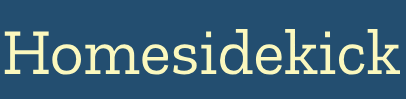Google Home has become a ubiquitous part of modern smart homes, offering convenience and automation at your fingertips. While many users are familiar with basic commands, the true power of Google Home lies in its advanced features and capabilities. This article dives deep into advanced tricks, offering practical examples, tips, and actionable advice to elevate your Google Home experience.
Customizing and Mastering Google Home Routines
Routines are a cornerstone of Google Home automation, allowing you to trigger multiple actions with a single command. However, many users only scratch the surface of what routines can do. Let's explore advanced customization techniques:
Creating Advanced, Multi-Action Routines
Beyond simple "Good Morning" or "Goodnight" routines, consider creating routines that incorporate multiple devices and actions. For example:
- Entertainment Routine: "Hey Google, Movie Time" could dim the lights, turn on the TV, and set the thermostat to a comfortable temperature.
- Security Routine: "Hey Google, Away Mode" could lock the smart lock, arm the security system, and turn off all lights.
- Productivity Routine: "Hey Google, Focus Time" could play ambient noise, turn on a desk lamp, and set a timer for focused work.
To create these, go to the Google Home app, navigate to "Routines," and add actions such as adjusting smart home devices, playing media, setting timers, or sending notifications. Experiment with combining various actions to create truly personalized experiences.
Tip: Utilize the "Adjust home devices" action to control multiple smart devices simultaneously. This simplifies complex automations.
Conditional Routines (Workaround)
While Google Home doesn't natively support conditional statements (e.g., "If the front door is unlocked, then send a notification"), you can achieve similar functionality using third-party services like IFTTT (If This Then That) and webhooks.
Example using IFTTT:
- Create an IFTTT applet that triggers when a specific event occurs (e.g., door lock status changes).
- Use the Google Assistant service in IFTTT to trigger a Google Home routine when the IFTTT applet is activated.
This allows you to create routines that react to real-time events and provide context-aware automation. Note that IFTTT's free tier has limitations on the number of applets you can run. Consider a paid subscription for more complex automation.
Source: IFTTT
Customizing Routine Voice Responses
You can customize the voice responses that Google Home provides when a routine is triggered. Instead of the default "Okay, starting your routine," you can have it say something more informative or entertaining.
- In the Google Home app, edit the routine.
- Add an "Assistant will say" action.
- Enter the custom phrase you want Google Home to speak.
Example: For a "Good Morning" routine, you could have Google Home say, "Good morning! The weather is sunny with a high of 75. Time to get moving!"
Advanced Google Assistant Commands and Queries
Google Assistant understands a wide range of commands and queries beyond the basics. Mastering these can significantly enhance your smart home control and information access.
Complex Calculations and Conversions
Google Assistant can handle complex mathematical calculations and conversions. Try these:
- "Hey Google, what is the square root of 225?"
- "Hey Google, convert 100 US dollars to Euros."
- "Hey Google, what is 15% of 300?"
This can be useful for quick calculations without having to reach for a calculator or phone.
Finding Specific Information
Google Assistant excels at finding specific information from the web. Here are some advanced queries:
- "Hey Google, what are the symptoms of the common cold?"
- "Hey Google, find me restaurants near me that serve vegetarian food and are open past 10 PM."
- "Hey Google, how many calories are in a medium apple?"
The key is to be as specific as possible in your queries to get the most relevant results.
Controlling Media Playback with Precision
You can control media playback with greater precision using commands like:
- "Hey Google, play the next episode of [TV show] on Netflix."
- "Hey Google, skip forward 30 seconds in this podcast."
- "Hey Google, play [song title] by [artist] on Spotify."
- "Hey Google, shuffle my [playlist name] playlist on Spotify."
These commands give you more granular control over your entertainment experience.
Leveraging Google Home for Home Automation
Beyond basic voice control, Google Home can be used to create sophisticated home automation scenarios. This involves integrating Google Home with other smart home devices and services.
Integrating with Smart Thermostats for Energy Efficiency
Connect your smart thermostat (e.g., Nest, Ecobee) to Google Home to control the temperature remotely and create energy-saving routines.
Example:
- Create a routine that automatically lowers the thermostat temperature when you leave home.
- Use voice commands to adjust the temperature based on your comfort level.
- Set up a routine to preheat or precool your home before you arrive.
Smart thermostats learn your preferences over time and can automatically adjust the temperature to optimize energy efficiency.
Source: Google Nest
Automating Lighting Based on Time of Day
Connect smart lights (e.g., Philips Hue, LIFX) to Google Home to automate lighting based on the time of day or other events.
Example:
- Create a routine that gradually dims the lights in the evening to prepare for bedtime.
- Use voice commands to change the color and brightness of your lights to create different moods.
- Set up a routine to automatically turn on the lights at sunset.
Experiment with different lighting scenes and schedules to create a comfortable and energy-efficient environment.
Creating Security Alerts and Notifications
Integrate Google Home with your security system to receive alerts and notifications about potential security breaches.
Example:
- Connect your smart lock to Google Home to receive notifications when the door is unlocked.
- Set up a routine that triggers an alarm if a sensor detects motion when you're not home.
- Use voice commands to check the status of your security system.
This can help you stay informed about potential security threats and take action quickly.
Troubleshooting Common Google Home Issues
Even with advanced setups, you might encounter issues with Google Home. Here are some troubleshooting tips:
Addressing Connectivity Problems
If your Google Home device is having trouble connecting to Wi-Fi, try these steps:
- Restart your Google Home device and your router.
- Ensure that your Wi-Fi network is working properly.
- Check the Google Home app for any error messages or updates.
- Move your Google Home device closer to the router.
Sometimes, simply restarting your devices can resolve connectivity issues.
Resolving Voice Recognition Errors
If Google Home is not understanding your commands correctly, try these tips:
- Speak clearly and slowly.
- Reduce background noise.
- Retrain your voice profile in the Google Home app.
- Use consistent command phrases.
Proper voice training and clear pronunciation can improve voice recognition accuracy.
Dealing with Device Compatibility Issues
If you're having trouble connecting a smart home device to Google Home, check these:
- Ensure that the device is compatible with Google Home.
- Check the manufacturer's website for troubleshooting tips.
- Update the device's firmware and the Google Home app.
- Try resetting the device and reconnecting it to Google Home.
Compatibility issues can sometimes be resolved with software updates or device resets.
Exploring Advanced Integrations and Services
Google Home integrates with a growing number of third-party services, opening up even more possibilities for automation and customization.
Utilizing IFTTT for Custom Integrations
As mentioned earlier, IFTTT allows you to connect Google Home to a wide range of other services and devices that are not directly supported by Google Home.
Examples:
- Triggering a Google Home routine when you receive an email.
- Posting a message to social media when you turn on your lights.
- Logging your Google Home usage in a spreadsheet.
IFTTT provides a flexible platform for creating custom integrations and automations.
Connecting to Webhooks for Custom Scripting
Webhooks allow you to send data from Google Home to a custom script or application, enabling advanced control and automation.
Example: You could use webhooks to:
- Control a custom-built IoT device.
- Integrate Google Home with a home automation system that doesn't have native Google Home support.
- Create complex logic based on multiple factors.
Webhooks require some programming knowledge but offer unparalleled flexibility.
Experimenting with Third-Party Smart Home Platforms
Consider exploring other smart home platforms like Home Assistant, which offers even more advanced customization and control than Google Home. While it requires more technical expertise, Home Assistant can be integrated with Google Home for voice control and automation.
Source: Home Assistant
Privacy and Security Considerations
While Google Home offers many benefits, it's essential to be aware of the privacy and security implications.
Understanding Google's Privacy Policies
Familiarize yourself with Google's privacy policies to understand how your data is collected and used. You can review and manage your Google account settings to control your privacy preferences.
Source: Google Privacy Policy
Securing Your Smart Home Network
Take steps to secure your smart home network to prevent unauthorized access to your devices. This includes:
- Using a strong password for your Wi-Fi network.
- Enabling two-factor authentication on your Google account.
- Keeping your smart home devices updated with the latest security patches.
- Segmenting your smart home network from your main network using a guest network or VLAN.
A secure network is crucial for protecting your privacy and security.
Reviewing and Managing Google Home Activity
Regularly review your Google Home activity to see what commands have been recorded. You can delete any recordings that you're not comfortable with. You can also adjust your Google Assistant settings to limit the amount of data that is collected.
Conclusion: Unleash the Full Potential of Google Home
By mastering these advanced tricks, you can unlock the full potential of Google Home and create a truly personalized and automated smart home experience. From creating complex routines to integrating with third-party services and prioritizing security, the possibilities are endless. Take the time to experiment with different features and integrations to discover what works best for your needs. The next steps include exploring IFTTT for conditional automations, securing your smart home network, and regularly reviewing your Google Home activity for privacy. Embrace the power of Google Home and transform your home into a smart and responsive environment.