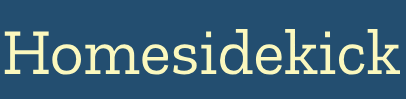In today's hyper-connected world, our smartphones and devices are indispensable. However, the dreaded low battery icon is a constant source of anxiety. While basic battery-saving tips like lowering screen brightness and turning off Wi-Fi are helpful, this blog post dives into advanced tweaks to significantly boost your battery life, whether you're an Android aficionado or an iOS enthusiast. From delving into developer options to optimizing custom ROMs, we'll explore actionable strategies to squeeze every last drop of power from your device.
Understanding Battery Drain: The Culprits
Before we get into the tweaks, it's crucial to understand what's draining your battery in the first place. Common culprits include:
- Screen Brightness: The brighter your screen, the more power it consumes.
- Background App Activity: Apps constantly refreshing in the background eat up battery life.
- Location Services: GPS usage, even in the background, is a significant drain.
- Push Notifications: Constant notifications wake up your device and consume power.
- Mobile Data (especially 5G): Using mobile data, particularly on 5G networks, is more power-intensive than Wi-Fi.
- Outdated Software: Inefficient code in older operating systems can lead to unnecessary battery drain.
- "Always On" Features: Features like "Always On Display" constantly use battery.
Identifying these culprits is the first step in effectively managing your battery life.
Android: Unleashing the Power of Developer Options
Android's "Developer Options" menu, usually hidden from plain sight, holds a treasure trove of advanced settings that can significantly impact battery performance. To unlock it:
- Go to Settings > About phone (or About tablet).
- Find the Build number and tap it seven times consecutively.
- You should see a message: "You are now a developer!"
- Go back to the main Settings menu, and you'll find "Developer options" (sometimes under "System").
Key Developer Options for Battery Saving
- Background Process Limit: This setting restricts the number of apps that can run in the background. Setting it to "At most 2 processes" or "No background processes" can significantly reduce battery drain. Be cautious, as this may affect the functionality of some apps. Navigate to Developer Options > Background Process Limit. [9, 15]
- Reduce Animations: Animations consume processing power and battery. Reducing or disabling them can make your device feel faster and save energy. Within Developer Options, find "Window animation scale", "Transition animation scale", and "Animator duration scale". Set each of these to ".5x" or "off" [4, 9].
- Force Dark Mode: If your device has an OLED or AMOLED display, forcing dark mode can save a considerable amount of battery by turning off black pixels. Go to Developer Options and find "Override force-dark" or "Force Dark Mode" [4, 9].
- Disable Mobile Data Always Active: This prevents your phone from constantly using mobile data in the background even when connected to Wi-Fi. In Developer Options, locate "Mobile data always active" and switch it off [9, 15]. Note: If you use Wi-Fi calling, keep this setting on [4].
- Wi-Fi Scan Throttling: Enabling this option reduces battery drain caused by background Wi-Fi scans. Go to Developer Options and ensure "Wi-Fi scan throttling" is enabled [4, 15, 26].
- Don't Keep Activities: Enabling this ensures apps are shut down as soon as you leave them. It is helpful if you focus on one app at a time. However, this might not be ideal for heavy multitaskers [9].
- Standby Apps: This feature helps your phone allocate resources based on how frequently and recently apps are used. It sorts apps into different categories (like Active, Working Set, Frequent, Rare, and Restricted) based on usage [4].
Caution: Incorrectly modifying Developer Options can lead to instability. Only change settings you understand, and research thoroughly before making adjustments.
Android: Custom ROMs and Kernels for Optimized Power
For advanced users, installing a custom ROM (Read-Only Memory) can offer greater control over battery management. A custom ROM is essentially a modified version of the Android operating system. Benefits can include:
- Bloatware Removal: Custom ROMs often come without pre-installed apps (bloatware) that consume resources.
- Kernel Optimization: Custom ROMs may include custom kernels (the core of the operating system) with better power management capabilities [1].
- Fine-Grained Control: Some ROMs offer advanced settings for undervolting (reducing voltage to the processor) and frequency scaling, further optimizing battery life.
Choosing the Right Custom ROM
Selecting a custom ROM requires careful consideration. Look for ROMs known for their battery efficiency and stability. Popular options include:
- LineageOS: A widely used open-source ROM known for its clean interface and performance [24].
- Pixel Experience: A ROM that aims to replicate the Google Pixel experience, known for its smooth performance and minimal bloat [24].
- GrapheneOS: Focuses on privacy and security with minimal idle drain [25].
Important Considerations:
- Device Compatibility: Ensure the ROM is specifically designed for your device model.
- Installation Process: Installing a custom ROM typically requires unlocking the bootloader, which voids your warranty. Follow instructions carefully.
- Kernel Selection: Some custom ROMs allow you to choose a custom kernel separately. Research kernels known for their battery-saving capabilities, such as ElementalX or Franco Kernel [12].
Disclaimer: Installing a custom ROM is an advanced procedure. Proceed with caution and back up your data before making any changes.
iOS: Advanced Battery Management Tips
While iOS doesn't offer the same level of customization as Android, several advanced tweaks can improve battery life:
Optimizing Settings for Power Efficiency
- Disable Background App Refresh: This prevents apps from refreshing their content in the background, saving battery and data. Go to Settings > General > Background App Refresh and turn it off entirely, or selectively disable it for specific apps [3, 10, 16, 17].
- Location Services Control: Limit location access to apps that truly need it, and only allow access "While Using" the app. Go to Settings > Privacy > Location Services [3, 5, 16].
- Reduce Motion: Disabling parallax effects and animations can save battery. Go to Settings > Accessibility > Motion > Reduce Motion [16].
- Fetch New Data: Adjust how frequently your iPhone fetches new email data. Push notifications consume more battery than manual fetching. Go to Settings > Mail > Accounts > Fetch New Data and choose a longer interval or set it to "Manual" [10, 16].
- Limit Notifications: Reduce the number of apps sending push notifications. Each notification wakes up your device. Go to Settings > Notifications and customize notifications for each app [3, 17].
- Disable Unnecessary Features: Turn off features you rarely use, such as AirPlay and Handoff (Settings > General > AirPlay & Handoff), Siri Suggestions (Settings > Siri & Search), and Raise to Wake (Settings > Display & Brightness) [3, 16].
- Enable Low Power Mode: This mode reduces display brightness, optimizes device performance, and minimizes system animations. Your iPhone prompts you to turn it on when the battery reaches 20% or 10%, or you can enable it manually in Settings > Battery [3, 10, 20].
- Charging Optimization: The iPhone 15 and Pro models include a setting that prevents charging past 80%, which can extend battery lifespan. Open Settings > Battery > Battery Health & Charging > Charging Optimization and tap 80% Limit [17].
General Tips for Both Android and iOS
Regardless of your operating system, these practices can help prolong battery life:
- Keep Your Software Updated: Software updates often include battery optimizations [3].
- Manage App Usage: Identify and limit the use of battery-draining apps (Facebook, Instagram, Snapchat, TikTok, Google Maps are known offenders). Consider using "lite" versions of apps when available [28].
- Use Dark Mode: If your device has an OLED or AMOLED screen, use dark mode to conserve power [3, 5, 8, 9].
- Adjust Screen Brightness: Lower your screen brightness or enable auto-brightness [3, 8, 10].
- Shorten Screen Timeout: Reduce the amount of time it takes for your screen to turn off automatically. Set the Auto-Lock to 30 seconds [3, 5, 17].
- Disable Haptic Feedback: Turning off keyboard sounds and haptics can save a small amount of battery [3, 8].
- Turn off Wireless Features When Not in Use: Disable Wi-Fi, Bluetooth, and location services when you don't need them [3, 8, 13].
- Avoid Extreme Temperatures: High temperatures can degrade battery performance. Don't leave your phone in direct sunlight or hot cars [3].
- Use Battery Saving Apps (with Caution): Apps like Greenify, AccuBattery, and Battery Guru can help manage battery usage, but some can also consume resources themselves. Choose reputable apps and monitor their impact [6, 23, 27, 29].
- Calibrate Your Battery: Fully charge your device to 100%, then let it discharge completely before recharging. This can help improve battery accuracy [13].
Beyond Software: Hardware Solutions
Sometimes, software tweaks aren't enough. Consider these hardware options:
- Battery Case: A battery case provides extra power on the go, effectively doubling your battery life.
- External Battery Pack (Power Bank): A portable power bank allows you to recharge your device multiple times, ideal for travel or long days away from an outlet.
- Replace Your Battery: If your battery is significantly degraded, consider replacing it with a new one.
Conclusion: A Holistic Approach to Battery Optimization
Boosting battery life requires a multi-faceted approach. By understanding the factors that drain your battery, implementing advanced software tweaks, and considering hardware solutions, you can significantly extend your device's uptime. Regularly monitor your battery usage, adapt your habits, and stay informed about new optimization techniques to keep your device powered up and ready for anything.
Next Steps:
- Identify your biggest battery drainers using your device's built-in battery monitoring tools (Settings > Battery).
- Experiment with the Developer Options tweaks (Android) or iOS settings mentioned in this post.
- Consider a custom ROM (Android, advanced users only) or a battery case if software tweaks aren't sufficient.
- Share your favorite battery-saving tips in the comments below!