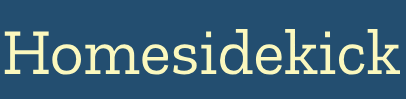Getting Started with 3D Modeling: Your First Model
Embarking on the journey of 3D modeling can feel like stepping into a new dimension of creativity. Whether you dream of designing video game characters, architectural marvels, or intricate product prototypes, the world of 3D modeling offers boundless possibilities. This guide is designed to gently introduce you to the core concepts and provide a step-by-step approach to crafting your very first 3D model.
Understanding the Basics of 3D Modeling
Before diving into software and tutorials, it's helpful to grasp some fundamental concepts. 3D modeling is essentially the process of creating a digital representation of any object in three dimensions. This is achieved using specialized software that allows you to manipulate virtual points, edges, and faces to construct the desired shape [1, 4].
Key Terms to Know
- Vertices: Singular, vertex. These are the points in 3D space that define the corners of your model [4].
- Edges: The lines connecting two vertices, forming the sides of a face [4].
- Faces: The flat surfaces enclosed by edges, creating the visible skin of your model [3].
- Polygons: Faces are often referred to as polygons, with different types existing based on the number of sides (e.g., triangles, quadrilaterals/quads) [3].
- Mesh: The overall structure of your 3D model, composed of vertices, edges, and faces [3].
- Topology: The arrangement of vertices, edges, and faces that define the shape and structure of a 3D model [6, 11]. Good topology is crucial for smooth deformations and animations.
Types of 3D Modeling
Generally, there are two categories: Organic and CAD Modeling [2].
- Organic Modeling: Focuses on free-form, natural shapes and models. Think cute mini animals, articulated dragons, characters, and tabletop miniatures. Programs like Blender are commonly used for art, animations, and games [2].
- CAD Modeling: Stands for Computer-Aided Design and is all about precision. Used to design mechanical parts, gears, screws, and other parts that need exact dimensions. Ideal for real-world applications such as engineering, construction, and manufacturing [2].
Choosing the Right Software for Beginners
Selecting the right software is a crucial first step. The good news is that several excellent, beginner-friendly options are available, many of them free! Here are a couple of recommendations:
- Tinkercad: This is a free, web-based application that's exceptionally user-friendly. Its simple, drag-and-drop interface makes it perfect for absolute beginners. Tinkercad is great for creating simple models and is often used in educational settings [4, 19, 25].
- Blender: A powerful, open-source 3D creation suite that's completely free. While it has a steeper learning curve than Tinkercad, Blender offers a vast array of tools for modeling, sculpting, animation, and more. It's a popular choice for both hobbyists and professionals [1, 3, 19, 24].
For this tutorial, we'll primarily focus on the general principles applicable to most 3D modeling software, but provide specific guidance relevant to Tinkercad and Blender where applicable. Ultimately, the best software is the one that feels most intuitive and enjoyable for you!
Your First Model: A Simple Mug
Let's create a simple mug as your first 3D modeling project. This project will introduce you to basic modeling techniques that you can then expand upon.
Step 1: Conceptualization and Reference
Before you even open your 3D modeling software, take a moment to visualize the mug you want to create. Consider its shape, size, and style. It can be helpful to find reference images online to guide your design process [1, 15, 31].
Step 2: Basic Shape Creation
Most 3D modeling starts with basic geometric shapes. In both Tinkercad and Blender, you'll find options to add cubes, spheres, cylinders, and more. For the mug, we'll start with a cylinder.
Tinkercad:
- Drag a cylinder shape from the right-hand panel onto the workplane.
- Adjust the cylinder's height and diameter using the white handles. Aim for a mug-like proportion.
Blender:
- Press Shift+A to open the "Add" menu.
- Select "Mesh" and then "Cylinder."
- In the panel that appears in the lower-left corner, adjust the cylinder's radius and depth to your desired proportions.
Step 3: Creating the Mug's Hollow
A mug isn't much use if it's solid! We need to create a hollow space for the liquid.
Tinkercad:
- Drag another cylinder shape onto the workplane. This one will be a "hole."
- Adjust the hole cylinder's dimensions to be slightly smaller than the first cylinder.
- Position the hole cylinder inside the first cylinder, ensuring it's centered and extends through the bottom.
- Select both cylinders and click the "Group" button (or press Ctrl+G). This will subtract the hole cylinder from the first, creating the hollow.
Blender:
- Add another cylinder (Shift+A -> Mesh -> Cylinder).
- Scale it down (press S and drag the mouse) to be slightly smaller than the outer cylinder.
- Position it inside the outer cylinder (press G to grab and move).
- Select both cylinders (Shift+click).
- Go to "Edit Mode", select both objects and use the "Boolean" modifier to subtract the inner cylinder from the outer one.
Step 4: Adding a Handle
Now, let's add a handle to your mug.
Tinkercad:
- Drag a torus (donut) shape onto the workplane.
- Rotate and position the torus to form a handle shape on the side of the mug.
- You may need to adjust the torus's size and thickness to fit nicely.
- Group the torus with the mug body to create a single object.
Blender:
- Add a Bezier Circle (Shift+A -> Curve -> Circle).
- In Edit Mode, manipulate the curve points to resemble a handle shape.
- Add a Bevel to the curve, to give it thickness and a round shape.
- Convert the curve to a mesh object.
- Position the handle to the side of the mug.
- Use the "Boolean" modifier to join the handle to the mug body.
Step 5: Refining and Smoothing
Your mug is taking shape! Now, let's refine it and smooth out any sharp edges.
Tinkercad:
- Tinkercad is relatively simple in terms of refining, but you can adjust the "Sides" property of the cylinders to make them smoother.
Blender:
- Use the "Subdivision Surface" modifier to smooth out the model. Increase the levels for a smoother finish.
- Apply the modifier to make the changes permanent.
- Use the "shade smooth" object setting.
Step 6: Adding Color and Materials (Optional)
To add visual interest, you can apply color and materials to your mug.
Tinkercad:
- Select your mug.
- Choose a color from the color palette.
Blender:
- Switch to the "Shading" tab.
- Create a new material.
- Adjust the "Base Color" to your liking.
Congratulations! You've created your first 3D model! It may be simple, but you've learned the fundamental steps involved in the 3D modeling process.
Essential Tips for Beginner 3D Modelers
As you continue your 3D modeling journey, keep these tips in mind:
- Start Simple: Don't try to create complex models right away. Begin with basic shapes and gradually increase the complexity as your skills improve [14].
- Practice Regularly: Like any skill, proficiency in 3D modeling comes with practice. Set aside time each week to work on different projects [4].
- Use Reference Images: Always use reference images to guide your modeling. This will help you create more accurate and realistic models [8].
- Pay Attention to Topology: Understanding topology is crucial for creating models that are easy to animate and render. Aim for clean, even geometry with mostly quadrilateral faces [6, 11].
- Learn Keyboard Shortcuts: Mastering keyboard shortcuts will significantly speed up your workflow [8, 20].
- Take Breaks: Modeling for long periods can be tiring. Take regular breaks to rest your eyes and mind [18].
- Save Your Work: Save early and often to avoid losing progress [9, 20].
- Think in 3D: Remember that you're working in three dimensions. Rotate your model frequently to inspect it from all angles [14].
Common Mistakes to Avoid
- Overusing N-gons: N-gons (polygons with more than four sides) can cause issues with shading and animation. Stick to quads whenever possible [6, 11, 13].
- Using Subdivisions Too Early: Avoid subdividing your mesh too early in the modeling process. This can make it difficult to control the overall shape [6, 13].
- Getting Proportions Wrong: Pay close attention to proportions. Small mistakes can make a model look misshapen [6].
- Overlapping geometry: Overlapping objects might lead to rendering issues such as Z-fighting, leading to flickering or visual glitches [11].
- Ignoring the real-world scale: 3D artists should always consider the size and measurements of an object in the real world [11].
Next Steps and Resources
Now that you've created your first model, here are some resources to help you continue learning:
- Online Tutorials: YouTube is a treasure trove of 3D modeling tutorials for all skill levels. Search for tutorials specific to your chosen software [4].
- Online Courses: Platforms like Coursera, Udemy, and Skillshare offer comprehensive 3D modeling courses [4, 17].
- Online Communities: Join online forums and communities like Reddit's r/3Dmodeling to connect with other modelers, ask questions, and share your work [4].
- Software Documentation: Familiarize yourself with the official documentation for your 3D modeling software.
- TurboSquid: Online platform for 3D modeling resources [33].
The world of 3D modeling is vast and exciting. Don't be afraid to experiment, make mistakes, and learn from them. With dedication and practice, you'll be creating amazing 3D models in no time!
So, grab your mouse, fire up your chosen software, and start creating! The possibilities are endless, and your 3D modeling adventure is just beginning.
- How to Start 3D Modeling for Beginners: An Ultimate Guide | CyberFox Agency
- Ultimate Beginner Guide to 3D Modeling : r/BambuLab - Reddit
- 3D Modeling Explained – What It Is & How to Get Started - Wow-How Studio
- Tips and Tricks for Beginners in 3D Part Modelling - Australian Design & Drafting Services
- Top 5 techniques for Making 3D Models - Sloyd.ai
- Three common 3D modeling mistakes and how to avoid them - Wacom
- 5 most common modeling mistakes beginners make in Blender - YouTube
- The absolute fundamentals of 3D modeling: 10 tips from industry professionals - CGTrader
- Good Modeling Practices - PTC Community
- Step-by-Step 3D Character Workflow Using Blender and Substance 3D for Beginners
- Five Common 3D Modeling Mistakes and How to Avoid them. - DEV Community
- 5 best practices for creating engaging and effective 3D models - Human Support - BioDigital
- Beginner 3D Models - Common Mistakes to Avoid - Onlinevarsity
- 5 Essential 3D Modeling Tips for Beginners Using Womp in 2025
- 10 Main Steps in 3D Modeling Process - Pixune Studios
- Common 3D Modeling Mistakes and Simple Solutions. Beginner's Guide!
- Top 3D Modeling Courses Online - Updated [June 2025] - Udemy
- 10 Beginner Blender Character Modeling Tips - ThreeDee design
- 5 Best Free 3D Modeling Software Tools in 2024 - XO3D
- Simple Tips to Improve Your 3D Modeling Workflow - ThePro3DStudio
- 3D Modeling Basics for Developers - Daily.dev
- Top 11 Free 3D Modeling Software in 2024 - G2 Learning Hub
- Top 10 Best 3D Modeling Software in 2024 – Reviews & Guide
- 14 Most Popular 3D Modeling Software Tools in 2024
- 10 Free 3D Design Software Online: A Quick Start - Blog - Meshy AI
- 6 Principles of Great 3D Modeling in Blender - CG Cookie
- Tutorial: Blender MODELLING For Absolute Beginners - Simple Human - YouTube
- How to Easily Learn 3D Modeling from Scratch in 5 Steps - Academy of Animated Art
- 7 Easiest 3D Modeling Software for Beginners in 2025 - Fox Render Farm
- HOW TO APPLY 3D MODELING FOR BEGINNERS - Vectorworks University
- Learn How to 3D Model Anything in 11 Minutes - YouTube
- Beginner Modelling Tutorial Blender - YouTube
- 3D Modeling Resources | Resources
- Complete Beginner 3D Modeling Tutorial in Plasticity - YouTube
- From Beginner to Advanced 3D Modeling for Free : 6 Steps - Instructables
- 3D Modeling Basics : 34 Steps (with Pictures) - Instructables